Azure DevOps Best Practices 2025
Optimize your CI/CD pipelines in Azure DevOps. Learn proven practices for YAML pipelines, parallel jobs, caching, security, and templates based on DORA report and official Microsoft documentation.
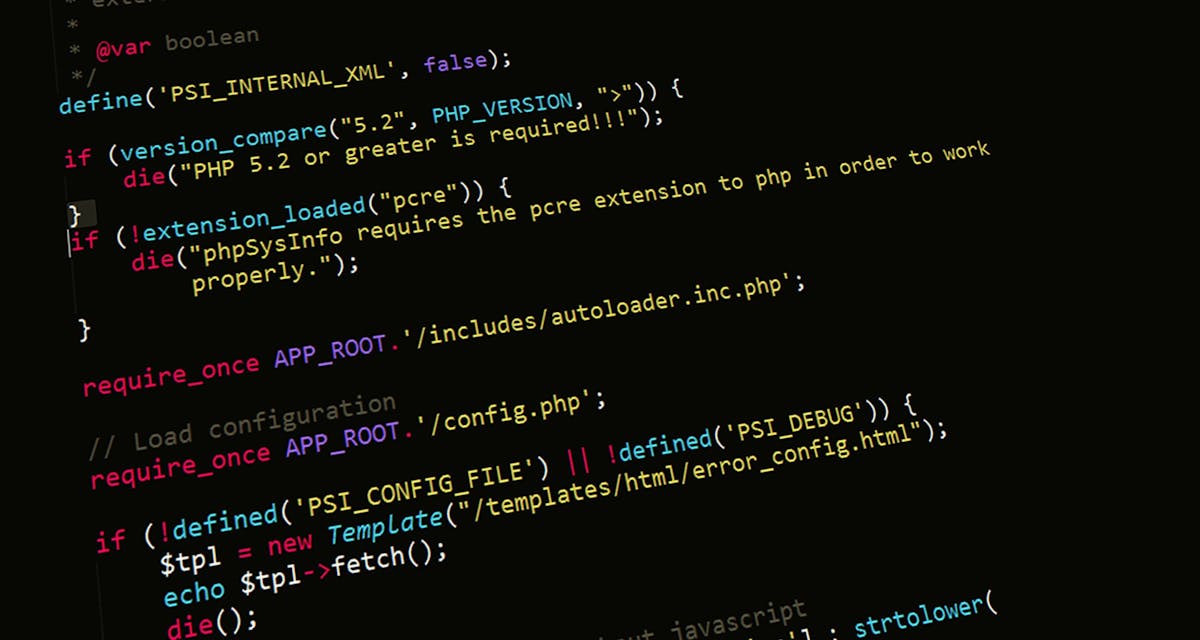
Why Azure DevOps Best Practices Matter?
Azure DevOps is Microsoft's CI/CD platform supporting deployment automation, version control, and team collaboration. According to the DORA (DevOps Research and Assessment) 2024 Report, elite performers achieve on-demand deployment frequency, lead time under one hour, and change failure rate below 5%.
The key to achieving these metrics is optimized pipelines. This article presents best practices based on official Microsoft documentation and DORA findings. If you're looking for comparisons with other tools, check our article GitHub Actions vs Azure DevOps.
Key Azure DevOps 2025 Practices:
- ✓YAML pipelines – version-controlled, reviewable, reusable infrastructure as code
- ✓Parallel jobs – drastic reduction in execution time through concurrent tasks
- ✓Pipeline caching – elimination of repetitive dependency downloads
- ✓Security practices – Azure Key Vault, least privilege, vulnerability scanning
- ✓Templates – DRY principle, consistency, centralized maintenance
YAML Pipelines - Infrastructure as Code
Microsoft recommends YAML pipelines as the primary approach for Azure Pipelines. Classic pipelines are legacy and don't offer version control or code review capabilities.
Basic YAML pipeline structure
YAML pipeline defines stages, jobs, and steps as code in repository:
trigger:
branches:
include:
- main
- develop
pool:
vmImage: 'ubuntu-latest'
stages:
- stage: Build
jobs:
- job: BuildJob
steps:
- task: DotNetCoreCLI@2
inputs:
command: 'build'
projects: '**/*.csproj'
- stage: Test
jobs:
- job: TestJob
steps:
- task: DotNetCoreCLI@2
inputs:
command: 'test'
projects: '**/*Tests.csproj'Benefits: Git tracking, pull request reviews, revert capability, branch-specific pipelines.
Multi-stage pipelines
Separate build, test, and deployment into stages for better control:
stages:
- stage: Build
displayName: 'Build Application'
jobs:
- job: BuildJob
steps:
- script: npm install
- script: npm run build
- stage: Test
displayName: 'Run Tests'
dependsOn: Build
jobs:
- job: UnitTests
steps:
- script: npm run test:unit
- job: IntegrationTests
steps:
- script: npm run test:integration
- stage: Deploy
displayName: 'Deploy to Production'
dependsOn: Test
condition: and(succeeded(), eq(variables['Build.SourceBranch'], 'refs/heads/main'))
jobs:
- deployment: DeploymentJob
environment: 'production'
strategy:
runOnce:
deploy:
steps:
- script: kubectl apply -f deployment.yamlDORA metrics show automated deployment gates reduce change failure rate by 50%.
Variables and Variable Groups
Centralize configuration through variables instead of hardcoded values:
variables:
- group: production-secrets
- name: buildConfiguration
value: 'Release'
- name: dotnetVersion
value: '8.0.x'
steps:
- task: UseDotNet@2
inputs:
version: $(dotnetVersion)
- task: DotNetCoreCLI@2
inputs:
command: 'build'
arguments: '--configuration $(buildConfiguration)'
- task: AzureWebApp@1
inputs:
azureSubscription: '$(azureServiceConnection)'
appName: '$(webAppName)'Pro Tip: YAML validation
Azure DevOps offers YAML editor with IntelliSense in the UI. Use it for validation before commit. VS Code extension "Azure Pipelines" provides local validation and syntax highlighting.

Parallel Jobs - Execution Time Optimization
Parallel jobs run multiple tasks simultaneously. Microsoft documentation shows that test suites can be reduced by 60-70% in time with proper parallel execution.
Job-level parallelism
Run independent jobs in parallel within a stage:
stages:
- stage: Test
jobs:
- job: UnitTests
steps:
- script: npm run test:unit
- job: IntegrationTests
steps:
- script: npm run test:integration
- job: E2ETests
steps:
- script: npm run test:e2e
- job: LintCheck
steps:
- script: npm run lintResult: 4 jobs run simultaneously instead of sequentially.
Matrix strategy
Test multiple configurations simultaneously:
jobs:
- job: TestMatrix
strategy:
matrix:
Node16_Ubuntu:
nodeVersion: '16.x'
vmImage: 'ubuntu-latest'
Node18_Ubuntu:
nodeVersion: '18.x'
vmImage: 'ubuntu-latest'
Node20_Windows:
nodeVersion: '20.x'
vmImage: 'windows-latest'
pool:
vmImage: $(vmImage)
steps:
- task: NodeTool@0
inputs:
versionSpec: $(nodeVersion)
- script: npm testUse case: Cross-platform testing, multiple runtime versions.
Test splitting
Split long test suites across parallel runners:
jobs:
- job: TestSplit
strategy:
parallel: 5
steps:
- script: |
npm run test -- --shard=$(System.JobPositionInPhase)/$(System.TotalJobsInPhase)Reduction: 50-minute test suite = 10 minutes with 5 shards.
Dependency management
Control execution order with dependsOn:
jobs: - job: Build steps: - script: npm run build - job: UnitTests dependsOn: Build steps: - script: npm run test:unit - job: IntegrationTests dependsOn: Build steps: - script: npm run test:integration - job: Deploy dependsOn: - UnitTests - IntegrationTests steps: - script: kubectl apply -f deploy.yaml
Tests run in parallel, deploy waits for both.
DORA Metrics Context
Elite performers according to DORA 2024 have deployment frequency multiple times per day. Parallel jobs are crucial for achieving fast feedback loops - build+test in 10 minutes instead of 40 minutes enables 4x more deployments.
Pipeline Caching - Time and Cost Reduction
Pipeline caching stores dependencies between runs. Microsoft documentation shows 40-60% time reduction for Node.js/Python/Java projects through cache restore instead of fresh download.
npm/Node.js caching
Cache node_modules instead of npm install every time:
steps:
- task: Cache@2
inputs:
key: 'npm | "$(Agent.OS)" | package-lock.json'
restoreKeys: |
npm | "$(Agent.OS)"
npm
path: $(npm_config_cache)
displayName: 'Cache npm packages'
- script: npm ci
displayName: 'Install dependencies'
- script: npm run build
displayName: 'Build application'Impact: 5-minute npm install → 20-second cache restore.
NuGet/.NET caching
Cache NuGet packages for .NET projects:
steps:
- task: Cache@2
inputs:
key: 'nuget | "$(Agent.OS)" | **/packages.lock.json'
restoreKeys: |
nuget | "$(Agent.OS)"
nuget
path: $(NUGET_PACKAGES)
displayName: 'Cache NuGet packages'
- task: DotNetCoreCLI@2
inputs:
command: 'restore'
projects: '**/*.csproj'
- task: DotNetCoreCLI@2
inputs:
command: 'build'
projects: '**/*.csproj'Docker layer caching
Cache Docker image layers for faster builds:
steps:
- task: Docker@2
inputs:
command: 'build'
Dockerfile: '**/Dockerfile'
tags: |
$(Build.BuildId)
latest
arguments: '--cache-from=$(containerRegistry)/$(imageName):latest'
- task: Docker@2
inputs:
command: 'push'
containerRegistry: '$(containerRegistry)'
repository: '$(imageName)'
tags: |
$(Build.BuildId)
latestBase layers cached, only changed layers rebuild.
Build artifact caching
Cache build outputs between stages:
# Build stage
- task: Cache@2
inputs:
key: 'build | "$(Agent.OS)" | $(Build.SourceVersion)'
path: '$(System.DefaultWorkingDirectory)/dist'
displayName: 'Cache build artifacts'
- script: npm run build
displayName: 'Build application'
# Test stage
- task: Cache@2
inputs:
key: 'build | "$(Agent.OS)" | $(Build.SourceVersion)'
path: '$(System.DefaultWorkingDirectory)/dist'
displayName: 'Restore build artifacts'Cache key strategy
Microsoft recommends compound keys: OS + lock file hash. Use restoreKeys as fallback. Cache invalidation automatic through key change (e.g., package-lock.json update). TTL for cache: 7 days default.
Security Best Practices
Security is a critical aspect of pipelines. Microsoft Security Baseline for Azure DevOps defines mandatory controls for production environments.
Azure Key Vault integration
Store secrets in Key Vault instead of pipeline variables:
steps:
- task: AzureKeyVault@2
inputs:
azureSubscription: '$(azureServiceConnection)'
KeyVaultName: '$(keyVaultName)'
SecretsFilter: '*'
RunAsPreJob: true
- script: |
echo "Using secret from Key Vault"
echo $(DatabaseConnectionString) | docker login --username $(DockerUsername) --password-stdin
env:
DATABASE_CONNECTION_STRING: $(DatabaseConnectionString)
DOCKER_USERNAME: $(DockerUsername)Secrets are never stored in YAML, only referenced at runtime.
Service connections with Managed Identities
Use workload identity instead of service principals with credentials:
# Azure Resource Manager connection with Managed Identity
steps:
- task: AzureCLI@2
inputs:
azureSubscription: 'production-subscription'
scriptType: 'bash'
scriptLocation: 'inlineScript'
inlineScript: |
az account show
az webapp deploy --resource-group $(resourceGroup) --name $(webAppName)
addSpnToEnvironment: true
useGlobalConfig: trueNo credentials in config, Azure AD handles authentication.
Branch policies and approvals
Enforce code review and manual approval for production:
stages:
- stage: Deploy
jobs:
- deployment: DeployProduction
environment: 'production'
strategy:
runOnce:
deploy:
steps:
- script: kubectl apply -f production.yaml
# In Azure DevOps UI:
# Environment > production > Approvals and checks
# - Required reviewers (minimum 2)
# - Branch control (only main branch)
# - Business hours restrictionDependency scanning
Scan vulnerabilities in dependencies:
steps:
- task: DependencyCheck@6
inputs:
projectName: '$(Build.DefinitionName)'
scanPath: '$(Build.SourcesDirectory)'
format: 'HTML'
failOnCVSS: '7'
- task: PublishSecurityAnalysisLogs@3
inputs:
ArtifactName: 'SecurityLogs'
ArtifactType: 'Container'
- task: PostAnalysis@2
inputs:
FailOnSecurityIssue: truePipeline fails if high-severity vulnerabilities detected.
Least privilege principle
Microsoft Security Baseline recommends: each service connection minimal permissions. Build pipeline doesn't need write access to production resources. Deploy pipeline doesn't need code repo write access. Separate permissions per stage.

Pipeline Templates - DRY and Reusability
Templates eliminate duplicate code between pipelines. Microsoft documentation shows that organizations with centralized templates have 50% fewer errors and 3x faster onboarding of new projects.
Step template
Reusable steps for common tasks:
# templates/npm-build.yml
parameters:
- name: nodeVersion
type: string
default: '18.x'
- name: buildCommand
type: string
default: 'npm run build'
steps:
- task: NodeTool@0
inputs:
versionSpec: ${{ parameters.nodeVersion }}
- task: Cache@2
inputs:
key: 'npm | "$(Agent.OS)" | package-lock.json'
path: $(npm_config_cache)
- script: npm ci
displayName: 'Install dependencies'
- script: ${{ parameters.buildCommand }}
displayName: 'Build application'
# azure-pipelines.yml
steps:
- template: templates/npm-build.yml
parameters:
nodeVersion: '20.x'
buildCommand: 'npm run build:prod'Job template
Reusable jobs for standard workflows:
# templates/test-job.yml
parameters:
- name: testCommand
type: string
- name: coverageThreshold
type: number
default: 80
jobs:
- job: TestJob
pool:
vmImage: 'ubuntu-latest'
steps:
- script: ${{ parameters.testCommand }}
displayName: 'Run tests'
- task: PublishCodeCoverageResults@1
inputs:
codeCoverageTool: 'Cobertura'
summaryFileLocation: '$(System.DefaultWorkingDirectory)/coverage/cobertura-coverage.xml'
failIfCoverageEmpty: true
- script: |
if [ $(coverage) -lt ${{ parameters.coverageThreshold }} ]; then
echo "Coverage below threshold"
exit 1
fi
displayName: 'Check coverage threshold'
# azure-pipelines.yml
stages:
- stage: Test
jobs:
- template: templates/test-job.yml
parameters:
testCommand: 'npm run test:coverage'
coverageThreshold: 85Stage template
Complete deployment stages as template:
# templates/deploy-stage.yml
parameters:
- name: environment
type: string
- name: azureSubscription
type: string
- name: resourceGroup
type: string
stages:
- stage: Deploy_${{ parameters.environment }}
displayName: 'Deploy to ${{ parameters.environment }}'
jobs:
- deployment: DeploymentJob
environment: ${{ parameters.environment }}
pool:
vmImage: 'ubuntu-latest'
strategy:
runOnce:
deploy:
steps:
- task: AzureWebApp@1
inputs:
azureSubscription: ${{ parameters.azureSubscription }}
resourceGroupName: ${{ parameters.resourceGroup }}
appName: 'myapp-${{ parameters.environment }}'
# azure-pipelines.yml
stages:
- stage: Build
# ... build steps
- template: templates/deploy-stage.yml
parameters:
environment: 'staging'
azureSubscription: 'staging-connection'
resourceGroup: 'rg-staging'
- template: templates/deploy-stage.yml
parameters:
environment: 'production'
azureSubscription: 'prod-connection'
resourceGroup: 'rg-production'Template repository
Centralize templates in dedicated repository:
# azure-pipelines.yml in each project
resources:
repositories:
- repository: templates
type: git
name: YourOrg/pipeline-templates
ref: refs/heads/main
stages:
- template: templates/build-stage.yml@templates
parameters:
buildConfiguration: 'Release'
- template: templates/test-stage.yml@templates
parameters:
runE2E: true
- template: templates/deploy-stage.yml@templates
parameters:
environment: 'production'Template updates propagate to all projects automatically.
Template versioning strategy
Microsoft recommends: semantic versioning for template repository. Main branch for stable templates, projects reference specific tags/branches. Breaking changes in new major version, teams opt-in with control. Template changelog in README.
Real-World Pipeline Configurations
Practical examples based on Microsoft customer case studies and industry patterns:
.NET Microservices
Stack: .NET 8, Docker, Kubernetes, Azure Container Registry
- • Build: Multi-stage Dockerfile with layer caching, NuGet cache restore
- • Test: Parallel unit/integration tests with matrix strategy per service
- • Security: Container scanning, dependency check, Key Vault secrets
- • Deploy: Helm charts with staged rollout (dev → staging → prod)
- • Templates: Shared dockerfile-build.yml and kubernetes-deploy.yml
React SPA with Node.js API
Stack: React 19, Node.js 20, Azure Static Web Apps, Azure Functions
- • Frontend: npm cache, parallel lint/test/build, bundle size check
- • Backend: API tests with parallel execution, coverage threshold 80%
- • E2E: Playwright tests with sharding (5 parallel runners)
- • Deploy: Static Web App for frontend, Function App for API
- • Performance: Lighthouse CI, Core Web Vitals gating
Python Data Pipeline
Stack: Python 3.11, Azure Data Factory, Azure Databricks
- • Build: pip cache, wheel dependencies pre-build
- • Test: pytest with parallel execution, data validation tests
- • Quality: flake8 linting, mypy type checking, coverage report
- • Deploy: ADF pipeline JSON deployment, Databricks notebook upload
- • Monitoring: Data quality checks post-deployment
Frequently Asked Questions
Why are YAML pipelines better than classic pipelines?
YAML pipelines offer version control, code review, reusability through templates, and better Git integration. Classic pipelines are stored in Azure DevOps UI, making change tracking and team collaboration difficult. YAML pipelines are the industry standard according to Microsoft.
How do parallel jobs improve pipeline performance?
Parallel jobs run independent tasks simultaneously instead of sequentially. A test suite that takes 30 minutes can be executed in 10 minutes with 3 parallel jobs. DORA report shows elite performers have on-demand deployment frequency thanks to fast pipelines.
How does caching reduce pipeline time?
Pipeline caching stores dependencies (npm packages, NuGet, Maven) between runs. Instead of downloading 500MB dependencies every time, cache restore takes seconds. Microsoft documentation shows 40-60% time reduction for typical projects.
What are key security practices in Azure Pipelines?
Use Azure Key Vault for secrets, implement least privilege access, enable branch policies, scan dependencies with vulnerability scanning, use service connections with managed identities. Microsoft Security Baseline recommends these practices for production environments.
Why are templates important in Azure Pipelines?
Templates eliminate duplicated code, ensure consistency across projects, centralize updates, and streamline maintenance. One template can be used by dozens of projects, reducing errors and speeding up onboarding of new teams.
Ready to Optimize Azure DevOps Pipelines?
Azure DevOps best practices based on DORA metrics and Microsoft documentation enable elite performance. YAML pipelines, parallel jobs, caching, security controls, and templates are the foundation for fast, reliable, secure CI/CD.
Organizations implementing these practices achieve deployment frequency multiple times per day, lead time under one hour, and change failure rate below 5%. Investment in optimized pipelines is investment in developer productivity and product quality. See our GitHub Actions vs Azure DevOps comparison to choose the best tool.
Need Help with Azure DevOps Pipelines?
We specialize in design and implementation of production-grade Azure DevOps pipelines. Experts in YAML automation, performance optimization, security hardening, and template architecture. Let's optimize your CI/CD together.